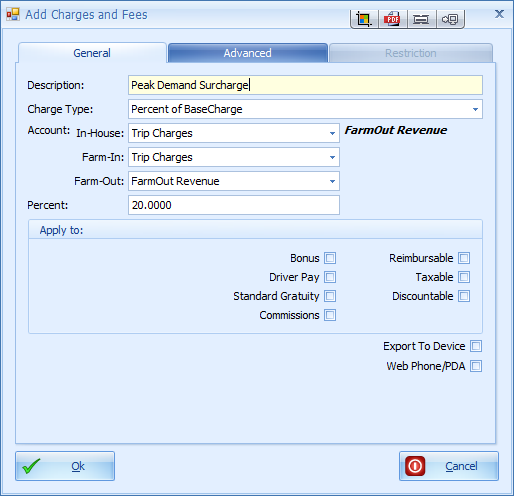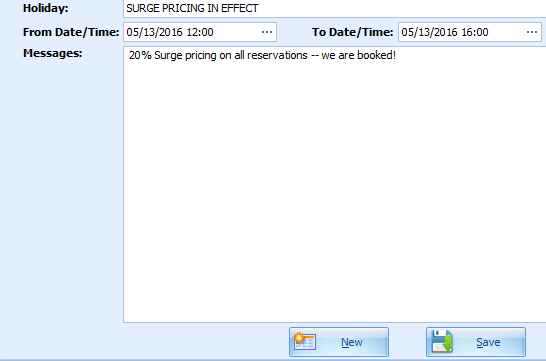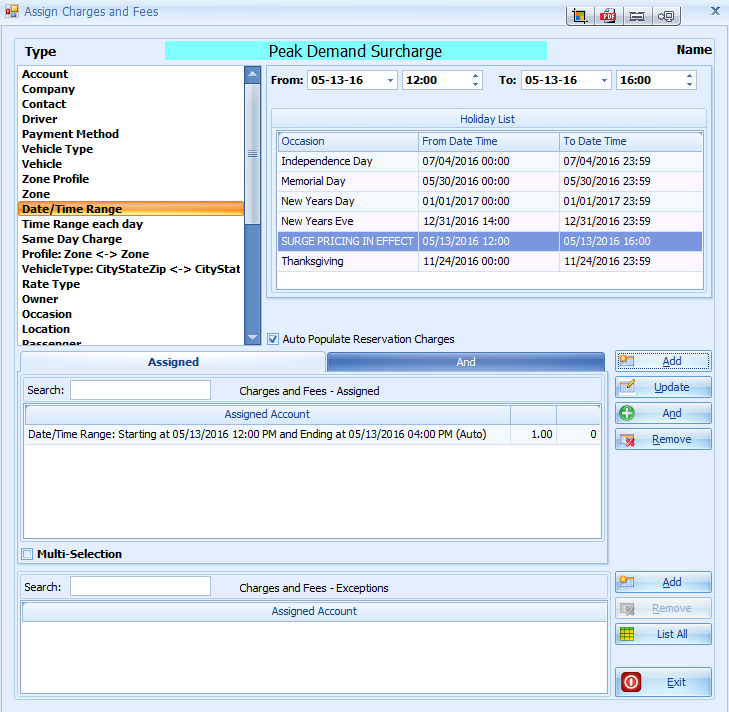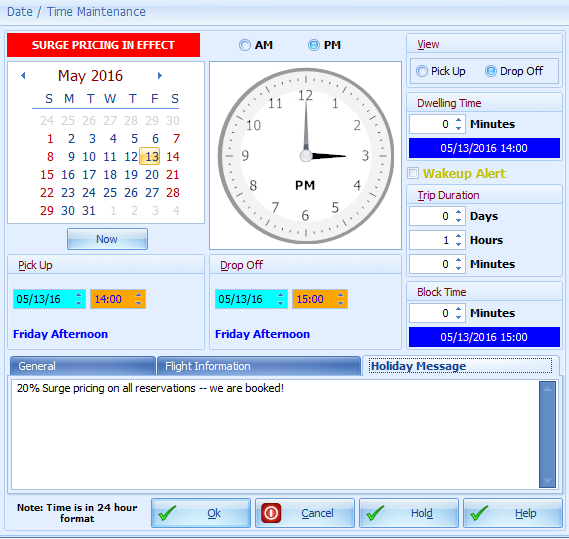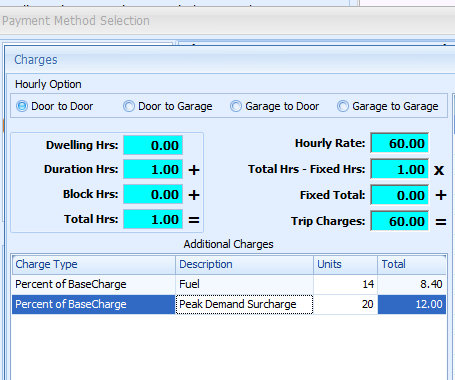Surge Pricing
The purpose of this is not to recommend that you immediately go out and implement surge pricing. Rather, it is to show you, should you decide to use it, how you would easily implement it in Livery Coach.
First of all, you would set up an Additional Charge/Fee, call it something appropriate (say, “Peak Demand Surcharge”), and set the desired percentage fee. In the screen shot below, we have set it at 20%, and chose to not have gratuity apply.
First of all, you would set up an Additional Charge/Fee, call it something appropriate (say, “Peak Demand Surcharge”), and set the desired percentage fee. In the screen shot below, we have set it at 20%, and chose to not have gratuity apply.
Now obviously, you could just have your reservation agents apply this charge manually when you determine it is a “peak time”, but that’s hard to remember, and doesn’t cover other booking channels, such as the web or app.
What is better is to set up an “auto assign” rule based on day and time. For example, suppose you see that you are really busy on Friday, May 13th, between noon and 6pm, so anybody who doesn’t already have a reservation starting in that window will be subject to the surcharge.
While you can go directly to assign the Charge/Fee based on a date/time range, my personal recommendation is to set up the Charge/Fee as a Holiday first.
Navigate to Maintain…Holidays in Setup and create a new Holiday with Name, start date/time, and end date/time.
What is better is to set up an “auto assign” rule based on day and time. For example, suppose you see that you are really busy on Friday, May 13th, between noon and 6pm, so anybody who doesn’t already have a reservation starting in that window will be subject to the surcharge.
While you can go directly to assign the Charge/Fee based on a date/time range, my personal recommendation is to set up the Charge/Fee as a Holiday first.
Navigate to Maintain…Holidays in Setup and create a new Holiday with Name, start date/time, and end date/time.
Then, select the Peak Demand Surcharge fee in Charges/Fees, click on Assign, pick “Date/Time Range” as the type, and select the “Holiday” you just created. Click Add.
If you have any exceptions to this rule (e.g. for a particular company), you can create the exception here as well.
Now, when someone books during the surge period, your reservation agent will see the warning flash on the date/time screen, and the surcharge will also be automatically added.
Now, when someone books during the surge period, your reservation agent will see the warning flash on the date/time screen, and the surcharge will also be automatically added.
Some important notes: The reason we recommend using the Holiday feature is that then it calls attention during the booking to the fact that Surge Pricing is in effect—it doesn’t just sneak in there as an additional charge.
Once the surge is over, if you want to set up a new period for the surge, it is a two-step process. First, you must edit the start and end date/time of the Holiday in Holidays.
Then, you must go to the Charges/Fees section, click Assign again, remove the old date/time criteria (although it is harmless, why clutter up the screen), click on the Holiday again (which will use the new date/time you just set), and click Add again.
Once the surge is over, if you want to set up a new period for the surge, it is a two-step process. First, you must edit the start and end date/time of the Holiday in Holidays.
Then, you must go to the Charges/Fees section, click Assign again, remove the old date/time criteria (although it is harmless, why clutter up the screen), click on the Holiday again (which will use the new date/time you just set), and click Add again.