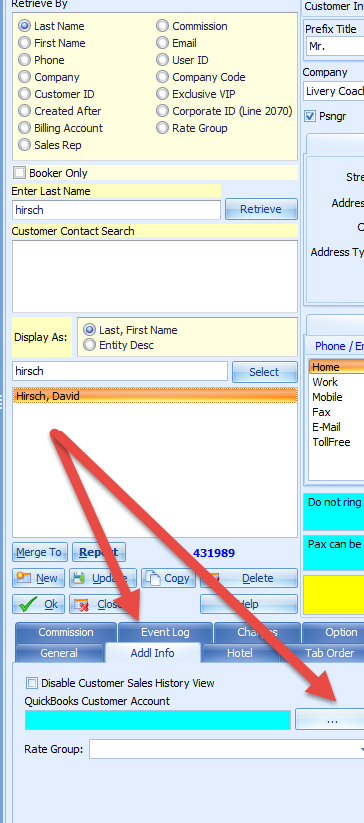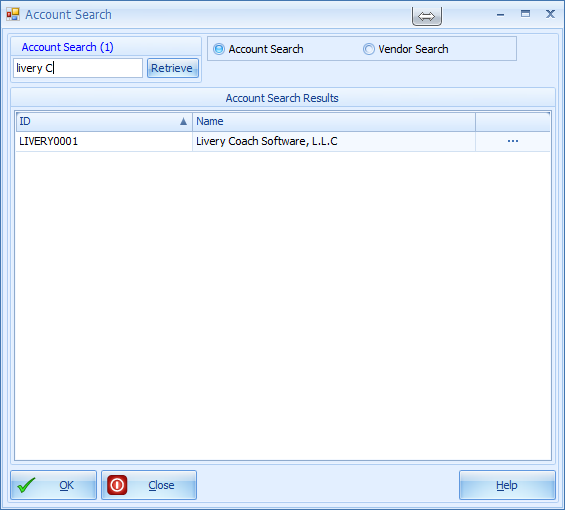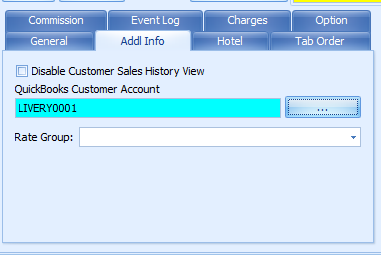QuickBooks - Tying a Contact to Customer
|
When you close out a trip billed to a customer account, that invoice appears in QuickBooks under that customer as an accounts receivable, so you know you still need to get paid. When you close out a trip that is charged to a credit card, the sales receipt moves over to QuickBooks, but typically there is no QuickBooks customer tied to the transaction, since you don’t need one—you already charged the card! However, sometimes you might have a particular client for whom you want to see all their transactions in QuickBooks, regardless of how they pay. For those circumstances, it is possible to tie a Livery Coach contact to a QuickBooks Customer, so that all transactions booked by that contact, including credit card trips, will be tied to that customer in QuickBooks. To set this up, simply select the desired contact, go to the bottom set of tables, and click on the Addl Info tab. Then, next to the “QuickBooks Customer Account” box, click on the three dots to bring up the QuickBooks customer selection screen. |
Select the desired QuickBooks Customer (account), and from now on, all trips booked by this contact should be tied to that customer in QuickBooks.
You will see the ID in the field when complete. Then click Update.