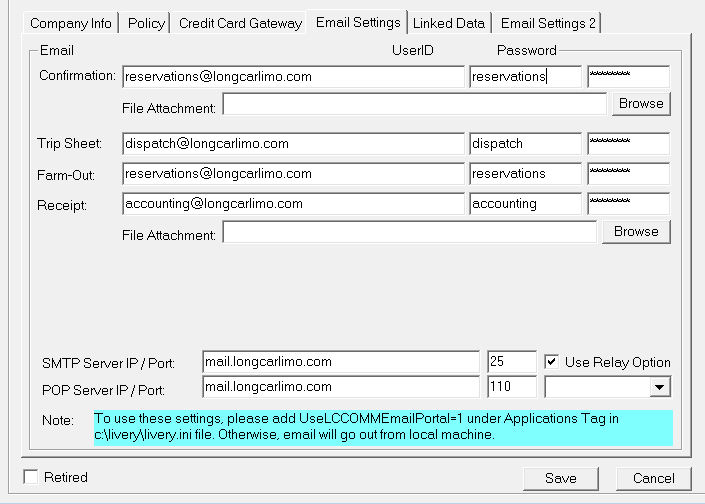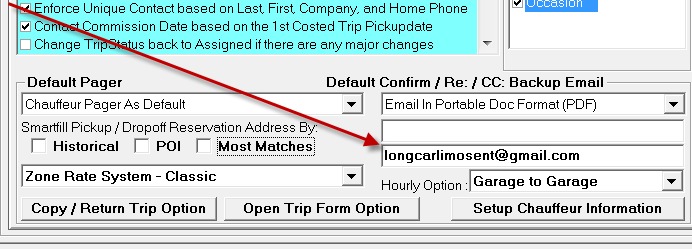Emails - Sent
Back in the day, when Livery Coach would send out an email (such as a reservation confirmation), it used the default email address of the default email client on each workstation. This worked fine with Windows XP and Outlook Express, and worked ok (not great) on the Livery Coach Communications (Lccomm) machine with Outlook. But with Windows 7 and Windows 8, it no longer works well, as Microsoft has greatly limited the way that regular programs can interact with email clients (in an effort to eliminate the threat of certain kinds of virus behavior).
We now recommend using the built-in email client that’s right inside the system—so the lccomm will send out all your email. The email settings are configured under Maintain…Owner List and can be set to use different email addresses to send confirmations, receipts, etc. The complete instructions of how to configure this are beyond this tech tip (and may involve consulting with your IT professional), but the configuration is shown in the first screen shot below.
One issue with many email servers, though, is that when you send emails this way, there is no longer a “sent” folder so you have a copy of every email you sent. Fortunately, there is an easy solution…in Maintenance…System Default Configuration…Default Tab 2, at the bottom…there is a box where you can put in a “sent items” email address…and Livery Coach will bcc every email it sends to this email address.
Since you are the only one who would see this email address, we recommend setting up a free gmail address for this…why clog up your server (and, if you pay per email address, why spend more?) Gmail has many gigabytes of free storage, so you probably won’t run out of room…and if you really wanted to save everything, then just change the address each year! In the example below, we’ve used [email protected] … but we could have used longcarlimosent2013, longcarlimosent2014, etc.
We now recommend using the built-in email client that’s right inside the system—so the lccomm will send out all your email. The email settings are configured under Maintain…Owner List and can be set to use different email addresses to send confirmations, receipts, etc. The complete instructions of how to configure this are beyond this tech tip (and may involve consulting with your IT professional), but the configuration is shown in the first screen shot below.
One issue with many email servers, though, is that when you send emails this way, there is no longer a “sent” folder so you have a copy of every email you sent. Fortunately, there is an easy solution…in Maintenance…System Default Configuration…Default Tab 2, at the bottom…there is a box where you can put in a “sent items” email address…and Livery Coach will bcc every email it sends to this email address.
Since you are the only one who would see this email address, we recommend setting up a free gmail address for this…why clog up your server (and, if you pay per email address, why spend more?) Gmail has many gigabytes of free storage, so you probably won’t run out of room…and if you really wanted to save everything, then just change the address each year! In the example below, we’ve used [email protected] … but we could have used longcarlimosent2013, longcarlimosent2014, etc.